📧 How to Set Up Your Email Account in Plesk (Step-by-Step Guide)
Setting up your email account in Plesk is EASY. Follow these steps EXACTLY and you’ll be sending and receiving emails in no time!
✅ Step 1: Log in to Plesk
-
Open your web browser (like Chrome or Firefox).
-
Go to your Plesk login URL.
It usually looks like this: `https://yourdomain.com:8443
4o